We’ve all read a list of “amazing” and “life-changing” strategies to increase your presence on social media – and most of the time these lists include strategies such as, “post mind-blowing photos” or “retweet tweets.” While these are good tips, there is so much more to social media than pretty photos and clicking “like.”
I often tell clients, and workshop participants that I am an educator FIRST and a marketer SECOND. I want to provide people with the tools and training they need to ensure their social media works for their business. With that in mind, here are 5 strategies to get you thinking!
1. Install the Facebook Pixel and Re-market to Engaged Customers
Ever wonder how, once you’ve visited a website you start seeing ads related to that product or service – well my friends, that website has a Pixel installed that tracks visitors, allowing the business to remarket to you!
Not only does Pixel exist for Facebook, but it also exists for other social media channels, including Twitter and LinkedIn, among others.
To install Pixel, visit your Facebook Business Manager, and click “Events Manager” and then “Data Sources.” Create a pixel, and then follow the instructions for installation – which either you can do yourself, or email to your website developer to install.
Now that your website has Pixel installed, you’ll want to inform visitors that your website has cookies installed. This can be done through a pop-up banner, as well as a Privacy Policy page.
To ensure you get adequate traffic to your website, you’ll want to launch social media and/or Google advertisements to increase awareness and reach of your business, that ultimately drive traffic back to your website. Once you have a sufficient audience, you can then use this for remarketing!
2. Invite LinkedIn Connections to Your Company Page
You may have noticed that it has been a struggle to increase the number of visitors to your LinkedIn Company Page. However, LinkedIn has recently enabled administrators to invite their personal connections to follow the page!
Using a desktop or laptop computer, visit your LinkedIn Company Page. On the right side of the page, you’ll notice a box that says “Invite Connections!” Click “INVITE” next to the individual connection.
Note: You can only invite 25 connections per 24 hour period.
Happy inviting!
3. Use Twitter Threads to Organize Longer Tweets
One of the biggest complaints I get about Twitter, after the common “I just don’t get it,” is “There’s not enough room to write my message.” (Correction: TWEET!)
Twitter has made it easier for users to create threads. In other words, a series of connected tweets.
This strategy is commonly used by news outlets, who have updated a story with additional information or breaking news.
Threads, however, are also great for users who have information they want to share, that just cannot be contained to the 280 character limit. It is often recommended to end the thread with an image or GIF – ending on a high note.
To develop a thread, create a tweet, then click/tap the + at the bottom of the tweet. This will create a new tweet – repeat until complete.
4. Set-Up Automated Messaging on Facebook
Ever visited a Facebook Page, and a message box automatically opens up with a pressing question you had?
That Facebook Page has set-up automated messaging on Facebook!
Automated messages can include Frequently Asked Questions, Location or Contact Information. Suggest questions people can ask your Page. Then set up automated responses to those questions. Automated responses are sent instantly after someone taps a question.
This is an excellent method to field FAQs, such as hours of operation, location, changes to business processes, upcoming classes/workshop dates – basically, all the questions that you are asked on a repetitive basis!
To set this up on your Facebook Page, visit “INBOX” then “AUTOMATED RESPONSES.” Done and Done!
5. Include an Action Button on Instagram
We’ve all seen it “LINK IN BIO.” But, did you know that you haven potentially have TWO links in your Instagram bio?
Instagram allows business profiles to add an Action Button, which connect your Instagram profile with other services so customers can interact with your business right from your profile.
These services include: Acuity Scheduling, Booksy, Fresha, GoDaddy Social, goPanache, MyTime, Salon Iris, Setmore, SimplyBook.Me, Squire, Vagaro Booking.
Pretty cool, right? Once set-up the button appears in a large banner button under your profile — IN ADDITION TO the website!
To set-up the Action Button, click “Edit Profile” then “Contact Options” then “Add an Action Button.”
Well there you have it – 5 simple actions that social media power users use!
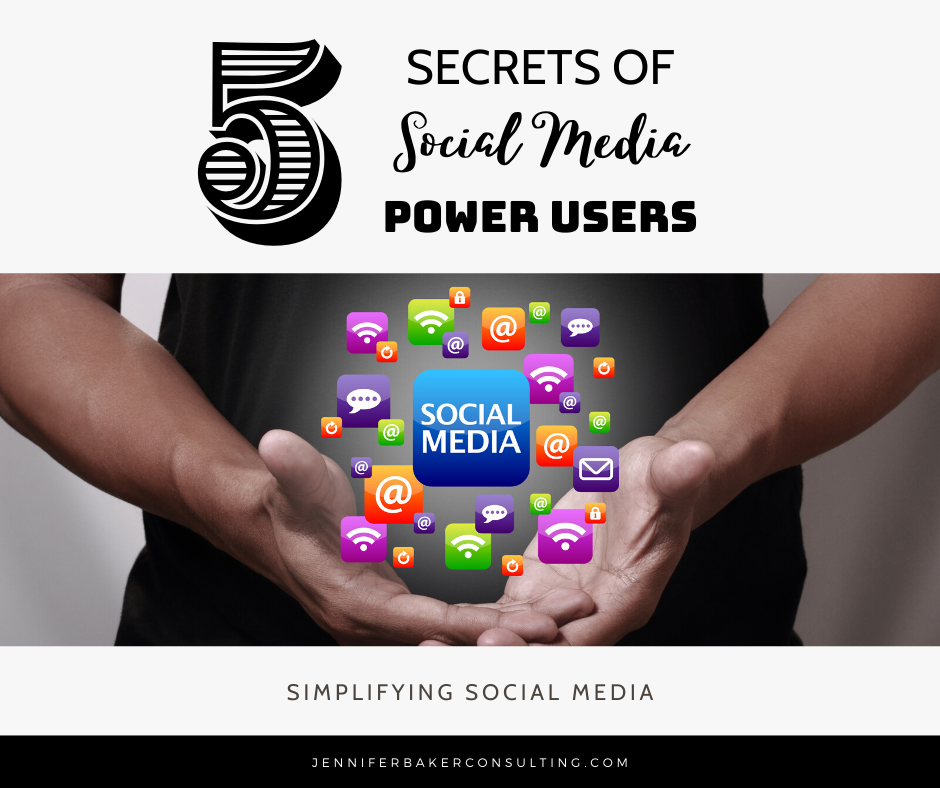
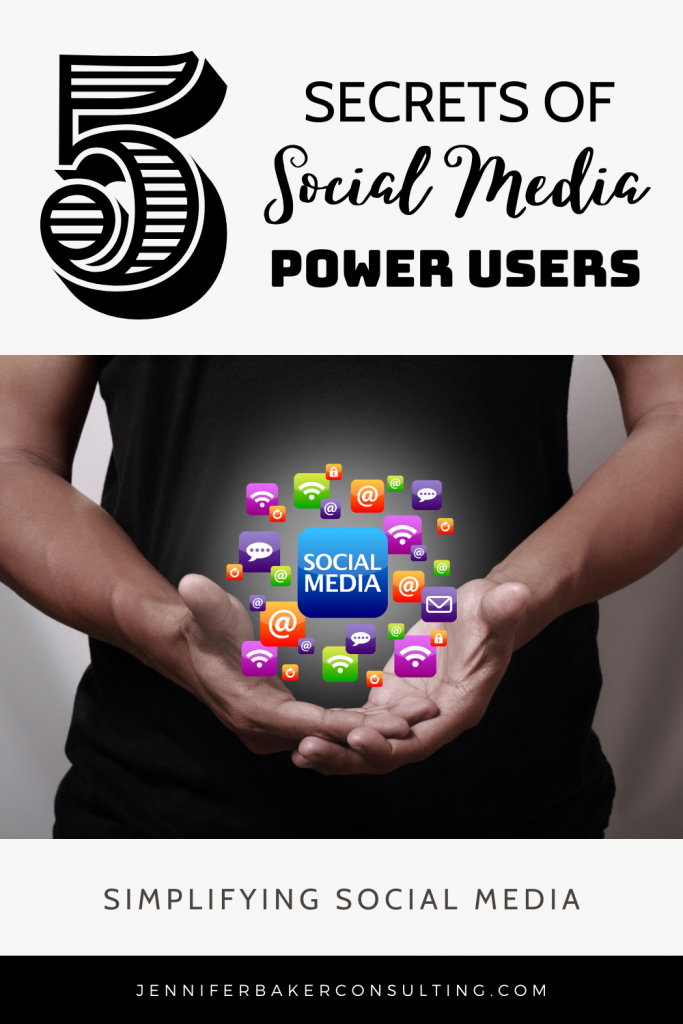

Services
© Copyright JBC Pushing Digital Boundaries
