2 Factor authenticator (2FA) is like having a double lock on your digital door.
To all social media managers and people on social networking sites, getting kicked out of your Facebook or Instagram can be downright scary. But don’t worry, we have got your back. Let’s discuss about something super important: keeping your accounts safe from those sneaky hackers.
Hackers are getting sneakier by the day, and we need to be smart about our online safety. With systems crashing and devices getting swiped, it is crucial to safeguard your online platform. But fear not, because we have got a superhero in the form of 2-Factor Authentication (2FA).
Before we jump into 2FA superpowers, let’s talk about one big no-no – sharing personal info in those direct messages (DMs). Whether it’s your passwords, phone numbers, or birthdates, keep away from this. We don’t want any bad guys getting hold of it!
Let’s continue to talk about the superhero of the online world – 2-Factor Authentication. It’s like adding a secret code to your password. Even if someone somehow gets access to your password, they still need this special code to get in. It’s like having a double lock on your digital door.
How to Activate 2FA:
- Facebook:
Step 1: Click on your profile picture in the top right corner of your Facebook page. A little menu will drop down choose “Settings & Privacy.” Next, pick “Privacy Center” – this is where you start securing your social media.
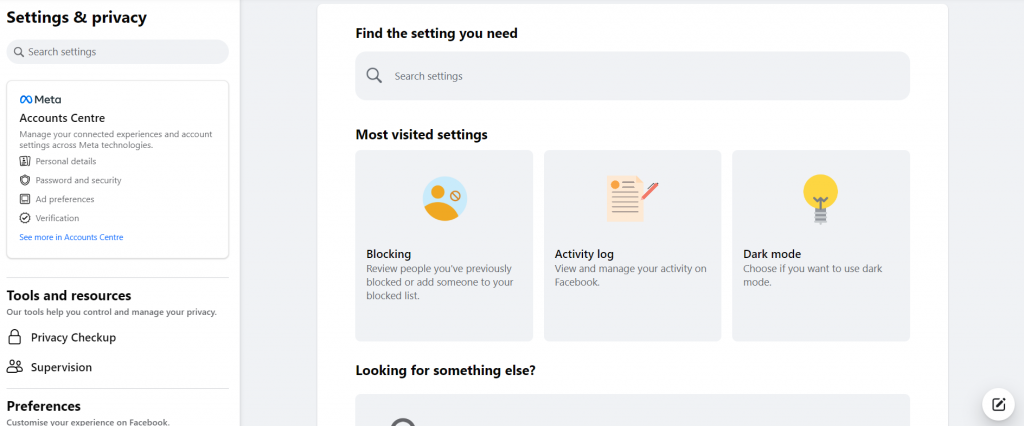
Step 2: Inside the Privacy Center, find a blue link that reads, “See more in Accounts Center.” Click on it, then choose “Password and Security.”
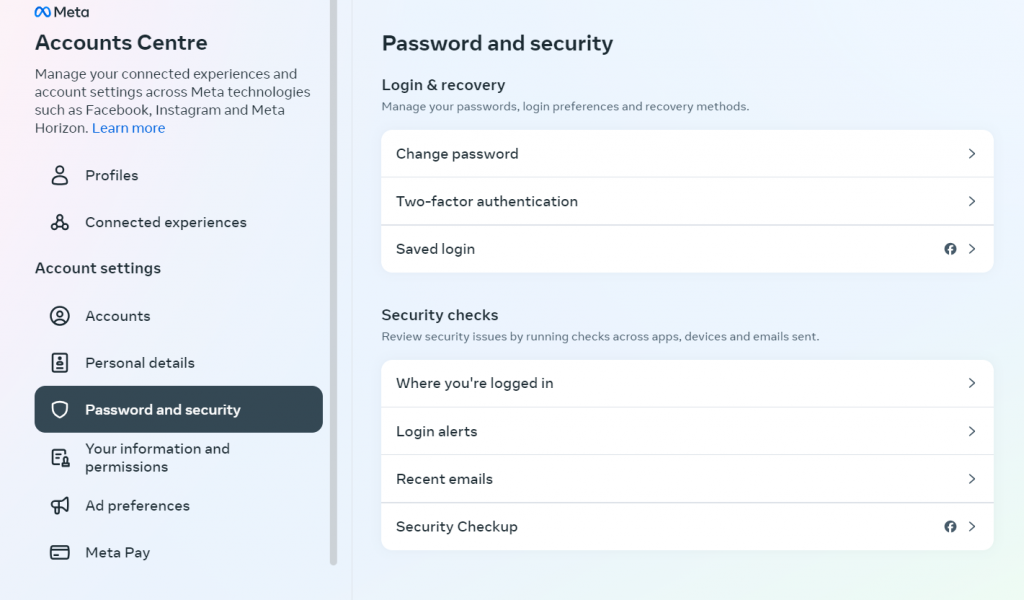
Step 3: Look for “Two-Factor Authentication” and click it. Facebook will ask for your password to make sure it’s really you. Enter it, and you will see a screen similar to the image below:
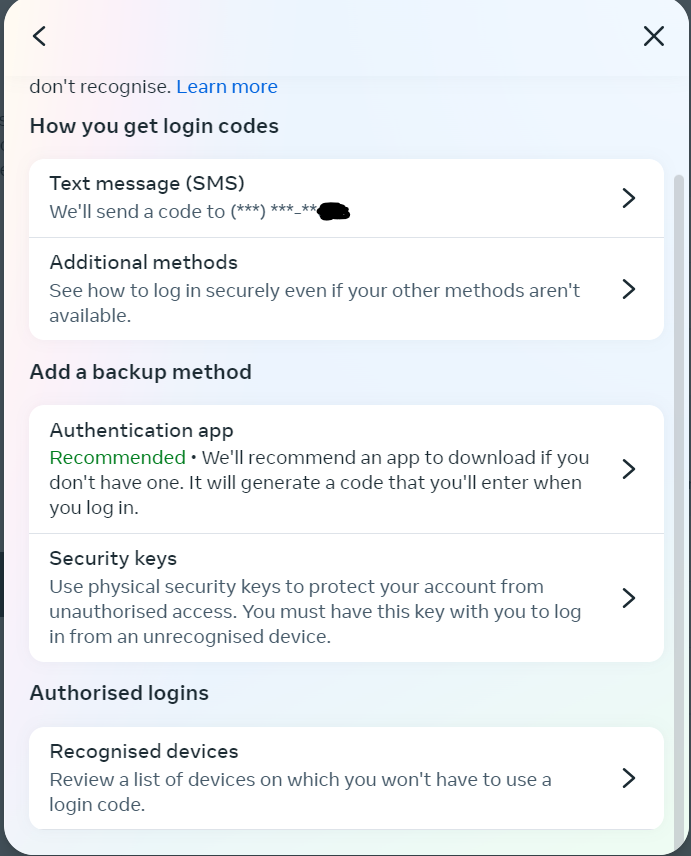
Explained: How to get your login codes?
Add your phone number: Whenever you log in on a new device, Facebook will prompt you to entre your phone number to send you the code. After typing in your password, a special code will be sent to the phone number you provided.
Entre the code: Once you receive the code, enter it right after your password. This extra step ensures that it’s really you are accessing your profile.
Congratulations! Your account is now safeguarded with one of the Two-Factor Authentication (2FA).
Explained: Additional methods?
Navigate to the “Additional Methods” section and follow the easy steps one by one. This feature offers an alternative way to generate login codes, giving you more flexibility.
Once in the Additional Methods setup, it will prompt you to generate codes. Follow the prompts, and when the codes are ready, you will have the option to download them. Save these codes on your computer in a secure location, accessible only to you.
Downloading codes serves as a safety net for times when your phone isn’t handy. Whether it’s misplaced, out of battery, or simply unreachable, having these backup codes ensures you can still access your profile without any difficulty.
Turning 2FA on, you’re adding an extra layer of protection to your accounts. In the world of online safety, it’s all about staying ahead of the game. 2FA will make sure your social media stays YOURS. So, take a few minutes, activate 2FA, and enjoy a safer online experience.
If you’re having problems logging into your account or need more help to make sure it’s safe, reach out to our team here. We are here to assist and make sure your online experience stays secure.

Services
© Copyright JBC Pushing Digital Boundaries
